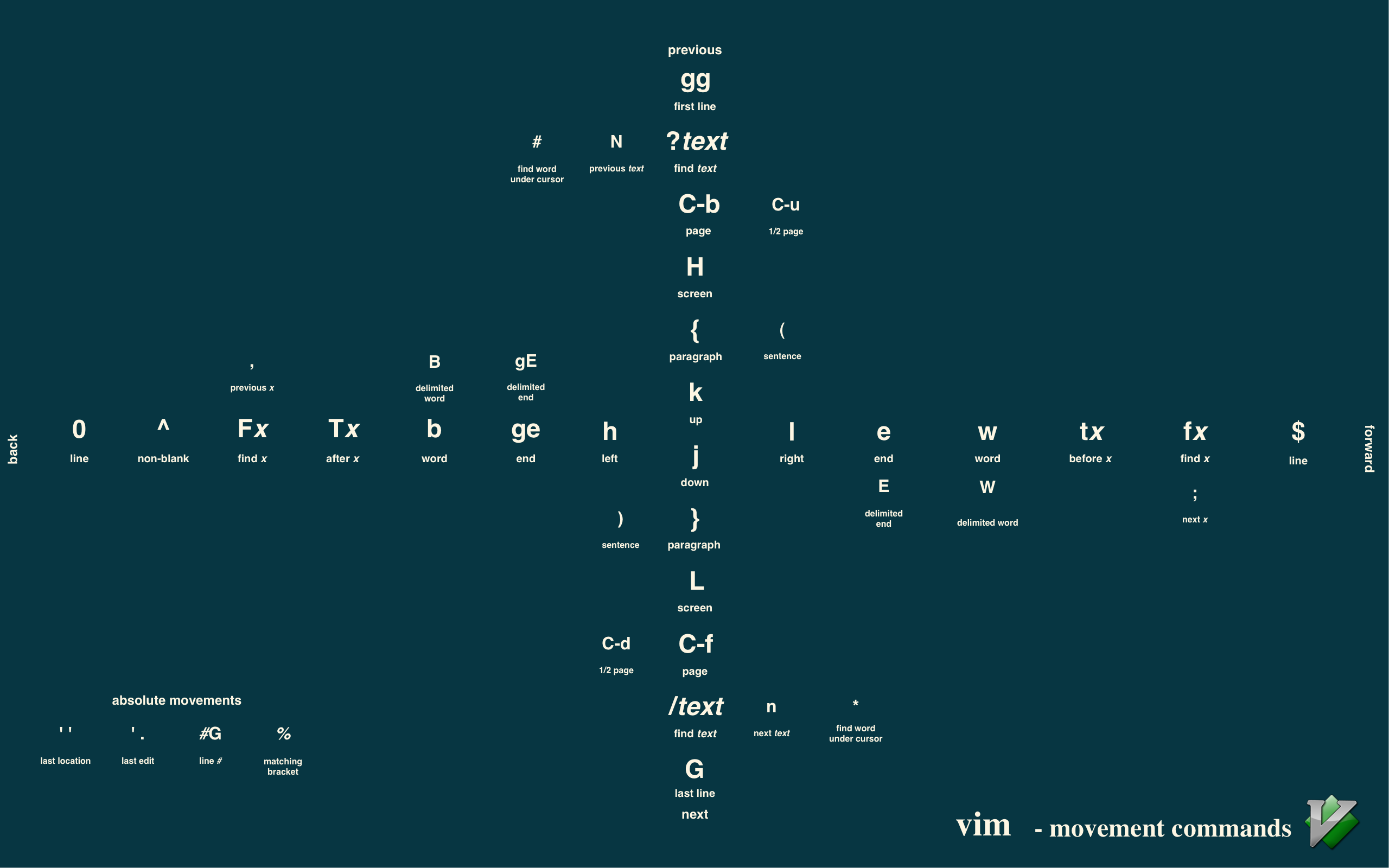 Source: @LevelbossMike/vim_shortcut_wallpaper
Source: @LevelbossMike/vim_shortcut_wallpaper
Text Editor: Program that lets you create and test in a computer file.
Standard text editors available on most UNIX systems:
ed: Standard line editorex: Extended line editorvi/vim: Visual editorsed: Non-interactive stream editor for batch processing of filesPopular editors available on most UNIX platforms:
emacs: Editor with many other capabilities, or vice versa.nedit: GUI-style text editor similar to Emacspico/nano: Easy beginner editorHistory:
vi
edwas the first editor used by Thompson and Ritchie for many years.- George Coulouris developed an improved version of
edon UNIX and called item.viwas developed in 1976 by Bill Joy, a graduate student at U.C. Berkeley, from theem.emwas improved-upon by Bill Joy and calledex(extended ed) and included with the first release of BSD in 1978.- Second release of BSD in 1979 introduced an executable called
vithat did little more than openexin visual mode.
History/Overview:
vim
vim: “Vi Improved” (originally “Vi Imitation”)
- Written by Bram Moolenaar, a Dutch software engineer.
- According to Stack Overflow’s 2018 Developer Survey, Vim is the most-popular terminal editor, used by 25.8% of all software developers and 40% of Sysadmin/Dev Ops people.
Extended (from
vi) features:
- Ported to more OS’s
- Support for syntax highlighting, code folding, etc. for several popular programming languages
- Integrates with
cscope- Multilevel undo/redo
- Screen splits
- Edit files inside compressed archives
- Built-in diff (
vimdiff)- Support for plugins and finder control over configuration and startup files
- Can be scripted with Vimscript.
History/Overview:
emacsEMACS (Editor MACroS): Family of text editors characterized by their extensibility.
- GNU Emacs: “The extensible, customizable, self-documenting, real-time display editor”
- The post popular version of EMACS.
- Created by Richard Stallman for the GNU Project.
- XEmacs: Variant that branched form GNU Emacs in 1991.
- Written in C and a dialect of LISP for commands and extensions.
- Original EMACS written in 1976 by Carl Mikkelsen, David A. Moon, and Guy L. Steele Jr.
- Among the oldest free and open source projects still under development.
Note: Emacs and vi are the two main contenders in the editor wars of UNIX culture.
vi/vim: The Standard Editorvi supplies command for:
vi uses a buffer. Edited files exist in a temporary buffer in memory, which you can write to a new or existing file, or not write at all.
vi operates in different modes, which can be entered in various ways:
i enters insert mode: to enter a command (<CR> to submit command)
w to writeq to quit<cmd>! to forcetutor to open vimtutorh <query> for helps to substitute!<cmd> to run <cmd> in the shell<Esc> returns to command modevi filename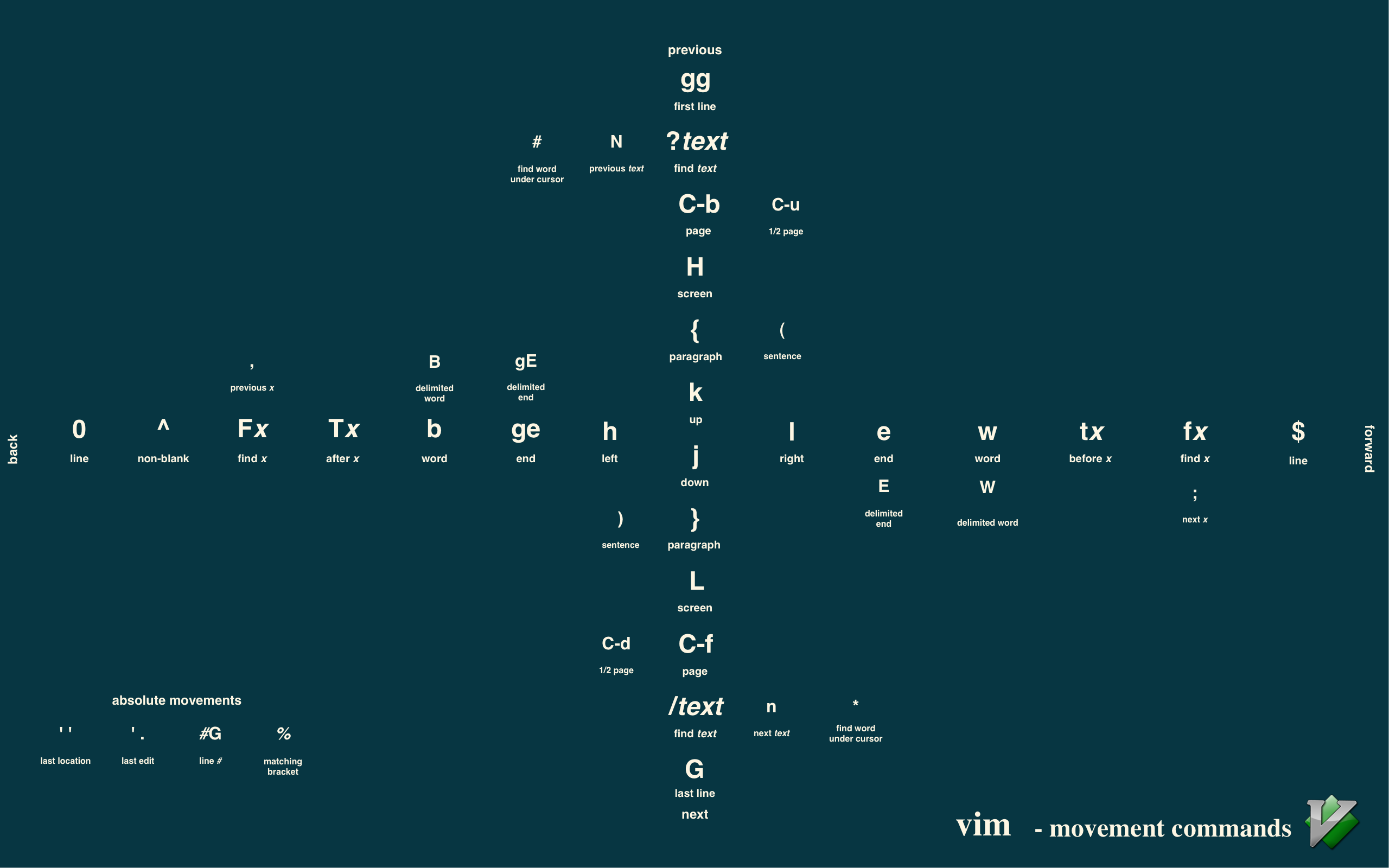 Source: @LevelbossMike/vim_shortcut_wallpaper
Source: @LevelbossMike/vim_shortcut_wallpaper
Note: The power of Vim is when motions become natural (like touch-typing), allowing you to create and use Vim motions without much thought or memorization. It’s a steep learning curve, but you don’t have to learn everything to become a fast typist.
Basic Movement:
h/l: Left/Rightj/k: Down/UpBasic Commands:
r: Replacex: Deleteu: Undo<CTRL>r: Redoy: Yankp: Paste.: Repeat last change.=: FormatNote: There are lots of commands that start with
gorzthat you might come across. However,gandzaren’t actually a basic command likexorp, they’re just a prefix because there are only so many keys on the keyboard.
gdoes have a mnemonic meaning, though: “goto”
- e.g.,
gdto goto definition of a variable or function
Search:
/[pattern]: Search forward for pattern.?[pattern]: Search backward for pattern.n: Next instanceN: Previous instanceBasic Vim Motions: {OPERATOR}{COUNT}{MOTION}
d2w to delete two words, d5j to delete file lines down, etc.Text Object Vim Motions: {OPERATOR}{A|I}{TEXT-OBJECT}
daw to delete a word, ci" to change in-between double quotes, etc.w: Words: Sentence', ", `: Quotesp: Paragraphb, (, ): Block surrounded by ()B, {, }: Block surrounded by {}<, >: Block surrounded by <>[, ]: Block surrounded by []t: Tag (like HTML tags)Learning Vim:
:vimtutor.Special Marks (advanced, but helpfiul):
Command Description '.jump to position where last change occurred in current buffer '"jump to position where last exited current buffer '0jump to position in last file edited (when exited Vim) '1like '0but the previous file (also'2etc)''jump back (to line in current buffer where jumped from) ''jump back (to position in current buffer where jumped from) '[/']jump to beginning/end of previously changed or yanked text '</'>jump to beginning/end of last visual selection
Resource Configuration File: The resource configuration file for vi is ~/.exrc
<CTRL> and <META> keys.
<CTRL> while typing other characters), or<ESC> or <CTRL>x)emacs filenameModes are the methods by which Emacs features are expressed in the context of specific types of content.
Two types of modes:
<ALT>x valid-mode-name: Set the mode of a buffer.
<ALT>x c-modeEmacs uses Emacs Lisp for configuration (and other things).
Basic Commands:
<CTRL>x <CTRL>f: “find” file i.e. open/create a file in buffer<CTRL>x <CTRL>s: save the file<CTRL>x <CTRL>w: write the file to an alternate name<CTRL>x <CTRL>v: find alternate file<CTRL>x i: insert file at cursor position<CTRL>x b: create/switch buffers<CTRL>x <CTRL>b: show buffer list<CTRL>x k: kill buffer<CTRL>x: suspend Emacs<CTRL>X <CTRL>c: close down EmacsBasic Movement Commands:
<CTRL>f: forward char<CTRL>b: backward char<CTRL>p: previous line<CTRL>n: next line<ALT>f: forward one word<ALT>b: backward one word<CTRL>a: beginning of line<CTRL>e: end of line<CTRL>v: one page up<ALT>v: scroll down one page<ALT><: beginning of text<ALT>>: end of textBasic Editing Commands:
<ALT>n: repeat the following command n times<CTRL>u: repeat the following command 4 timesC-u n: repeat n timesC-d: delete a char<ALT>d: delete word<ALT>Del: delete word backwards<CTRL>k: kill lineC-t: transpose two chars<ALT>t: transpose two words<CTRL>x <CTRL>t: transpose lines<ALT>u: make letters uppercase in word from cursor position to end<ALT>c: simply make first letter in word uppercase<ALT>l: opposite to <CTRL><SPACE>: Set beginning mark (for region marking for example)<CTRL>-W: kill (delete) the marked region<ALT>W: copy the marked region<CTRL>y: “yank”(paste) the copied/killed region/line<ALT>y: yank earlier text (cycle through kill buffer)<CTRL>x <CTRL>x: exchange cursor and markImportant and Useful Commands:
<CTRL>g: quit the command combination typed in incorrectly<CTRL>x u: undo previous action<ALT>x: revert-buffer RETURN (insert like this) undo all changes since last save<ALT>x recover-file RETURN: Recover text from an autosave-file<ALT>x recover-session RETURN: if you edited several filesHelp Commands:
<CTRL>h c: which command does this keystroke invoke<CTRL>h k: which command does this keystroke invoke and what does it do?<CTRL>h l: what were my last 100 typed keys<CTRL>h w: what key-combo does this command have?<CTRL>h f: what does this function do<CTRL>h v: what’s this variable and what is it’s value<CTRL>h b: show all key commands for this buffer<CTRL>h t: start the Emacs tutorial<CTRL>h i: start the info reader<CTRL>h <CTRL>k: start up info reader and go to a certain key-combo point<CTRL>h F: show the Emacs FAQ<CTRL>h p: show infos about the Elisp package on this machineSearch/Replace Commands:
<CTRL>s: Search forward<CTRL>r: search backward<CTRL>g: return to where search started (if you are still in search mode)<ALT>%: query replace
<SPACE> or y: replace this occurrence<DEL> or n: don’t replace.: only replace this and exit (replace),: replace and pause (resume with Space or y)!: replace all following occurrences^: back to previous matchq: quit replaceSearch/Replace with Regex (Regular Expressions):
<ALT> C-s: RETURN search for regular expression forward<ALT> C-r: RETURN search for regular expression backward<ALT> C-s: incremental search<CTRL>s: repeat incremental search<ALT> <CTRL>r: incremental search backwards<CTRL>r: repeat backwards<ALT>x query-replace-regexp: search and replaceRegex Characters:
^: beginning of line$: end of line.: single char.*: group or null of chars\<: beginning of a word\>: end of a word[]: every char inside the brackets (for example [a-z] means every small letter)
Note: These commands probably won’t come up in any exams, so I’m separating them for the sake of organization, but keeping them for posterity.
Window Splitting and Movement Commands:
<CTRL>x 2: split window vertically<CTRL>x o: change to other window<CTRL>x 0: delete window<CTRL>x 1: close all windows except the one the cursors in<CTRL>x ^: enlarge window<ALT>x: shrink-window command says it ;-)<ALT> <CTRL>v: scroll other window<CTRL>x 4 f: find file in other window<CTRL>x 4 o: change to other window<CTRL>x 4 0: kill buffer and window<CTRL>x 5 2: make new frame<CTRL>x 5 f: find file in other frame<CTRL>x 5 o: change to other frame<CTRL>x 5 0: close this frameShell Commands:
<ALT>x: shell starts shell modus<CTRL>c <CTRL>c: same as <CTRL>c under UNIX (stop running job)<CTRL>d: delete char forward<CTRL>c <CTRL>d: Send EOF<CTRL>c <CTRL>z: suspend job (<CTRL>z under UNIX)<ALT>p: show previous commandsProgramming Commands:
<ALT> <CTRL>\: indent region between cursor and mark<ALT>m: move to first (non-space) char in this line<ALT>^: attach this line to previous<ALT>;: formatize and indent commentProgramming Commands: C, C++ and Java Modes:
<ALT>a: beginning of statement<ALT>e: end of statement<ALT> <CTRL>a: beginning of function<ALT> <CTRL>e: end of function<CTRL>c RETURN: Set cursor to beginning of function and mark at the end<CTRL>c <CTRL>q:indent the whole function according to indention style<CTRL>c <CTRL>a: toggle modus in which after electric signs (like {}:';./*) Emacs does the indention<CTRL>c <CTRL>d: toggle auto hungry mode in which Emacs deletes groups of spaces with one del-press<CTRL>c <CTRL>u: go to beginning of this preprocessor statement<CTRL>c <CTRL>c: comment out marked areaProgramming Commands: More General
<ALT>x outline-minor-mode: collapses function definitions in a file to a mere {…}<ALT>x show-subtree: If you are in one of the collapsed functions, this un-collapses it In order to achieve some of the feats coming up now you have to run etags *.c *.h *.cpp (or what ever ending you source files have) in the source directory<ALT>.: If you are in a function call, this will take you to it’s definition<ALT>x tags-search ENTER: Searches through all you etaged<ALT>,: (Meta comma) jumps to the next occurrence for tags-search<ALT>x tags-query-replace: This lets you replace some text in all the tagged filesProgramming Commands: GDB
<ALT>x gdb: starts up GDB in an extra window (assuming you have GDB installed on your machine)Macro Commands:
<CTRL>x (: start macro definition<CTRL>x ): end of macro definition<CTRL>x e: execute last defined macro<ALT>n <CTRL>x e: execute last defined macro n times<ALT>x name-last-kbd-macro: give name to macro (for saving)<ALT>x insert-keyboard-macro: save named macro into file<ALT>x load-file: load macro<ALT>x macroname: execute macronameText Commands:
<ALT>s: center line<ALT>S: center paragraph<ALT>x: center-region name saysBookmark Commands:
<CTRL>x r m: set a bookmark at current cursor position<CTRL>x r b: jump to bookmark<ALT>x bookmark-rename: rename bookmark<ALT>x bookmark-delete: delete bookmark<ALT>x bookmark-save: save bookmark<CTRL>x r l: list bookmarks
d: mark bookmark for deletionr: rename bookmarks: save all listed bookmarksf: show bookmark the cursor is overm: mark bookmarks to be shown in multiple windowv: show marked bookmarks (or the one the cursor is over)t: toggle listing of the corresponding pathsw ": path to this filex: delete marked bookmarksDel: ?q: quit bookmark list